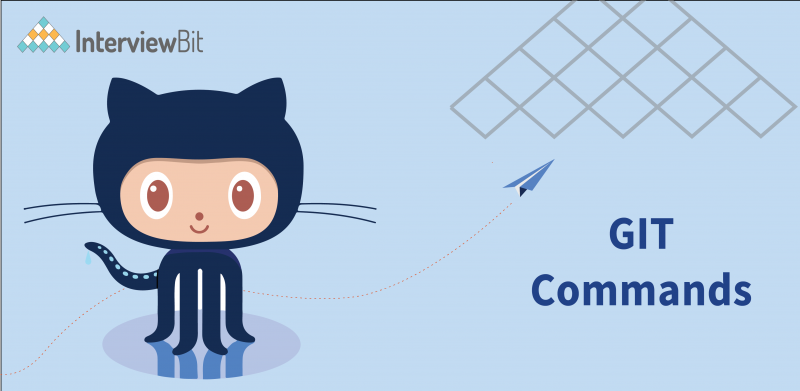Introduction
Once a programmer knows how to code, the first friend they make is a Version Control System(VCS). Version Controlling is the process of tracking and managing the changes in the source code. GIT is a Version Control System(VCS). It is an acronym for Global Information Tracker
GIT is an open tool source that plays a vital role in shaping most of the standard projects. It manages and tracks every minute detail of a source code. It runs on the cloud and does not require internet support all the time. GIT can be installed on the local system for tracking and recording a project at every point. It was introduced as a source tool in 2005 to help programmers to work in coordination and tracking changes in any of the files associated with the local directory.
Features of GIT:
- Distribution: One great feature of GIT is that it has a distributed system. That means it allows multiple people to work on the same project at the same time without interfering in each other’s work. The work done by each of the members can be pushed into a repository and pulled by others to their local system. In case the main system goes down, the other local system can restore all the work through this feature. Collaboration of various developers is made easy.
- Branching: GIT allows different people to work on the same domain through the feature of branching. Every programmer can build their version of a feature and then merge it with the main code or the master branch if that proves to be the best. Users can create any number of branches at any time using a few simple GIT commands.
- Secure: GIT records all the changes made by the user in the local system. It uses SHA1, a cryptographic algorithm, to store the data and help diagnose the issues through log entries.
- Speed: As GIT stores all the data in the root directory, it is more efficient to look for the data in a local repository than a remote one. The speed of a local repository is almost 100 times that of a remote repository.
- Compatibility: GIT is compatible with almost all the operating systems that are in use. GIT also has the capability of accessing repositories of other version control systems such as SVN, CVK, etc.
- Issues: Apart from these, GIT also provides features such as email notification, issue tracking, code review, graphs related to code frequency, etc. With all these features, GIT seems to be very powerful. How to harness this power of GIT? Let’s find out.
Popular GIT Commands
1. Config
This command is a function that is used to set configuration values on a global or local level. It can be used to set the author name and email ID with commit.
Usage:
git config -global user.name "[name]"git config -global user.email "[email]"2. init
This command is used to create a new repository for projects. It can also be used to convert an existing project to a new repository or an empty repository.
Usage:
git init [repository name]3. Clone
This command is used to create a copy of an existing repo in a new directory at a different location. Users majorly use it to copy a repository into the local system. This is the key command that gives the distribution feature to GIT.
Usage:
git clone [repo url]4. Add
This command adds the modified files to the staging area. It shows GIT that you wish to include particular modifications or files in the next commit. Although it is seen as an unnecessary step, it allows the creation of history without changing the style of working. It is a simple, important, and powerful tool.
Usage:
git add [filename]The filename can be replaced with a * to add all the modified files to the staging area at once.
5. Commit
The git commit command is the primary and core command of git. It is used to create a timeline of the staged changes along the timeline of the project. Committing allows accumulating major changes made by the user on a local level before pushing it to the global level.
Usage:
git commit -m "Your Commit Message"6. Difference
The diff command displays the differences in files between two commits or between a commit or after the commits are done. Changes including lines added, removed, or modified can be seen using this command.
Usage:
git diff7. Log
The log gives a history of commits. This command shows the list of all the commits that have been made to the repository. The hash, the commit message, and all the metadata related to the commit can be seen upon using this command.
Usage:
git log8. Reset
git reset is a command used to undo the committed changes from a repository. It undoes the work without changing the file contents. For instance, if you add or commit two files instead of one, you can remove that unnecessary file through this command.
Usage:
git reset9. Status
The status command displays the current status of the repository such as untracked files, added files, changed files, etc.
Usage:
git status10. Remove
This command is used to remove or delete a file from the working directory. Fortunately, the remove command not only removes a file from the local directory but also adds the changes into the staging area, thus avoiding the usage of add.
Usage:
git rm [filename]11. Tags
Tags are used to tag specific points in the history and used to reference them in a future version of the project. For instance, if you feel that a major commit in your project is important, you can tag it using the command. This gives your project a version tag that can be accessed when necessary.
Usage:
git tag [commit ID]12. Show
The show command is used to view the expanded details about the tags, trees, commits, etc. It gives a response based on the object called.
Usage:
git show [commit]13. Branch
Branching is one of the strongest features of git. It is used to make a checkpoint and create a new feature without disturbing the actual project. If the branched feature proves to be effective, it can be merged with the main project. There are several commands within the branch command.
- git branch: It is used to show the current branch
- git branch [branch]: It is used to create a new branch.
- git branch -d [branch]: It is used to delete a branch.
- git checkout [branch]: It is used to switch between branches.
- git checkout -b [branch]: It is used to create a new branch and switch to it.
14. Merge
The merge feature allows the merging of two distinct branches into one single branch. However, there might be merge conflicts if more than one person merges at the same time without pulling each other’s work. Conflicts can be resolved separately.
Usage:
git merge [branch name]15. Remote
The remote command is very useful as it helps in connecting a local repository to a cloud-based repository. This allows collaboration of the project from anywhere in the world.
Usage:
git remote add origin [server link]16. Push
The command is used to push all the local staged changes into a remote repository stored in the cloud.
Usage:
git push origin [branch name]17. Pull
The pull command fetches and merges the changes from the remote repository in the cloud into the local system.
Usage:
git pullMany more advanced commands can be learned with practice and necessity. Each of these commands is important in understanding and proper usage of the version-controlling system.
Conclusion
GIT is a version controlling software that is used for collaborative work by programmers around the world for software development. It increases the speed, organizes, and ensures the smooth conduct of the project. Understanding GIT is an essential skill as the tech world majorly runs on collaborative work. GIT is easy to use and GIT commands are easy to understand. The best part about the commands is that they are almost humanized and thus, one can understand their function by the terms used in the command.
Frequently Asked Questions
Q.1: How do I learn GIT Commands?
Ans: For basic GIT commands, you can refer to this article 😛 Nevertheless, you can refer to various online platforms that provide courses on GIT. The best way to learn would be from their documentation.
Q.2: What is a GIT Cheat Sheet?
Ans: A GIT Cheat Sheet is a handy note that comprises all the necessary GIT commands and their functions in a single place for ease of use. One can refer to this anytime, anywhere.
Q.3: What is GIT in Java?
A: GIT in Java is JGIT. It is a light, pure Java library implementation of the GIT system including the repository access routines, network protocols, and algorithms. It is also a version-controlling system like GIT but used in a pure Java environment.